The solid-state drive is something most people own and it’s being hyped by anyone and everyone. You may have heard from various sources that SSDs are a must and if you aren’t using this hardware are missing out on a whole new level of speed. They might just be onto something.
So, what exactly is this solid-state drive that everyone is talking about and what makes it so fast? Surely there must be some drawbacks to this untapped power? SSDs are awesome even with their drawbacks and we’ll explain why in detail.
What is a Solid State Drive?
The key defining factor of the solid-state drive that differentiates it from its predecessors is the utilization of flash memory technology. Flash technology is based upon electrically programmable memory.
Through the implementation of this technology, a SSD does not utilize any moving mechanical parts. As a result of this, the SSD has substantially lower latency times and can read/write data insanely fast.
The lack of moving parts also allows for amazing durability. A little shake or a bump to an old hard-disk drive during reading or writing could destroy it completely, as they have very precise constantly moving pieces.
When it comes to SSD construction, they are not prone to getting damaged from tremors or slight movements, which makes them optimal for laptops alongside their sleek form-factors.

The Majority of SSDs today are stored in NAND flash memory cells which refers to the logic gate of “NOT AND”. This basically just defines the way the separate memory cells are connected to each other.
The NAND flash contains non-volatile solid-state memory that makes sure data is retained even when power is removed.
SSD technology has many similarities to Random Access Memory or RAM, the main difference being that RAM clears data as soon as power is turned off, while the SSD ensures the data is stored securely when powered down.
There is a drawback which arises due to the use of flash technology which stems from P/E cycles. A P/E cycle is defined as a “Program-erase cycle” and this is the basis of how SSDs operate.
The P/E cycle is the process in which data is written to the NAND flash memory cell, erased, and then rewritten. Flash memory devices can only perform these operations a limited number of times.
Older SSDs could only perform a very limited amount of these operations in comparison to newer ones that can perform them for much longer.
This is the reason why many outdated SSDs have a shorter than expected life expectancy.
Reliability, endurance & durability
With stationary parts comes better reliability as there are less things that can go wrong. Even though SSDs have the stigma attached to them of lesser life expectancy when compared to other drives, this life expectancy relates to the writing operations of the SSD.
This means that if a memory cell were to die, the controller would prevent you from writing to that dead cell and would then allow retrieval of data from that cell.
How SSD durability is measured
As mentioned earlier, SSDs usually uses NAND flash memory and that memory wears out over time as it is constantly overwritten. This is why we need ways to measure the durability and wear.
It is good to note that read operations generally do not wear out a solid-state Drive.
SSD reliability and endurance is measured in two ways: TBW (Terabytes Written) and DWPD (Device Writes Per Day).
Terabytes Written essentially states how much data can approximately be written to the SSD over the lifetime of the device.
Device Writes Per Day simply express the same value as the TBW but in the form of a ratio of the capacity over time. This basically means how many times the drive can write its entire capacity in one day for the duration of the devices warranty.
For example your SSD has a 128GB storage capacity and has a 3 year warranty, a DWPD of 1 would mean the device should be able to write at least 128GB of data every day for the next 3 years.
Drives with a higher values will, for the most part, have a longer lifetime and be more reliable.
Check the wear of your drive
If you wish to see how much your drive has worn since you’ve started using it, there’s a cool command you can use in Windows 10 to check it out.
The first thing you need to do is open up PowerShell as administrator. You can do this by typing in “PowerShell” in to your start menu search bar and clicking on the “Run as Administrator” button.
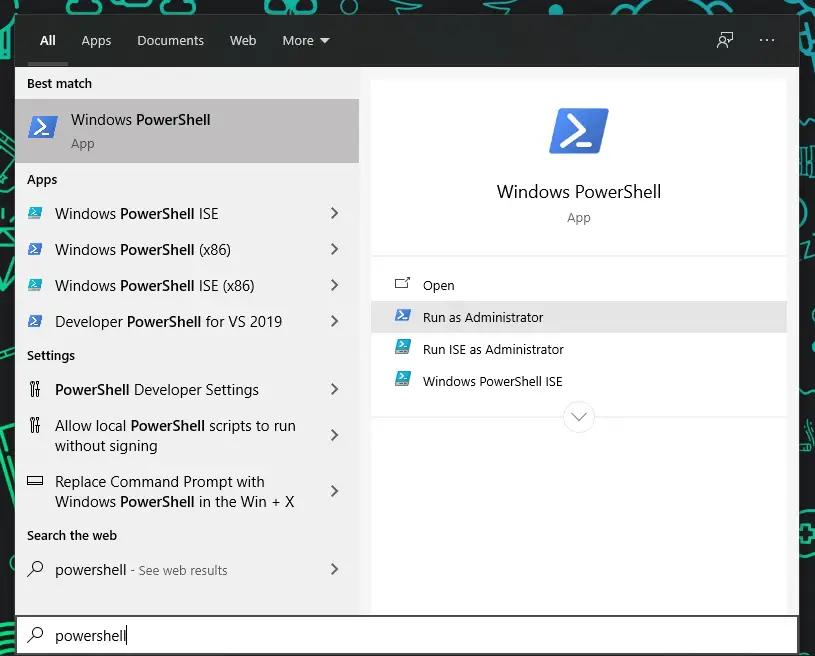
Then all you need to do is type in the following command and press Enter:
Get-PhysicalDisk | Get-StorageReliabilityCounter | Select WearThe process will take a while to check your drive and then report the wear level of each drive in percents.
If the results shows a zero, then either your drive hasn’t worn out yet or the drive doesn’t provide the required information to the system, which is the case with some manufacturers.
What is TRIM & why you should NOT defrag an SSD
Defragmenting an SSD is virtually redundant. SSDs utilize flash technology and have constant access to any sector, therefore the use of the defrag process is not necessary.
Defragmentation rearranges “fragmented” files and re-arranges them in an organized manner. If a defrag were to be run on an SSD, the only thing that would happen is the life expectancy of the SSD would be reduced.
The use of TRIM is a the alternate to defragmentation used on SSDs. It can tell the solid-state drive which data blocks are no longer in use and can be deleted or rewritten.
Since the TRIM process only reads data, it doesn’t take a toll on the flash memory. Therefore, by doing this the SSD knows exactly which blocks contain data and can be accessed.
The standard way an SSD deletes or rewrites data consists of moving pieces of the data, then wiping out all of the blocks containing the data and finally writing the new data onto these wiped blocks.
The result of this process can cause the drive to perform many read/write tasks detrimental to the SSDs performance.
The utilization of TRIM allows an SSD to eliminate the need for rewriting large chunks of memory continuously, as it manages whole blocks instead.
Whenever a delete command is issued from the operating system, the SSD will automatically clear out the storage space that is being erased by sending a TRIM command. This results in faster writing efficiency overall.
Power consumption
For users that are conscious about the overall power consumption their PC is drawing may want to consider adopting solid-state drives as opposed to their counterparts, hard-disk drives.
For the most part this will not affect regular day-to-day PC users, but for Data Centers that rely on a magnitude of data storage devices the difference between SSDs and other storage devices could result in a fraction of the electrical cost due to the lower power needed to run.
All in all, SSDs require less power, but the amount is so minimal in comparison that you don’t need to take this into consideration when thinking about upgrading to one or more solid-state drives.
Different types of NAND flash memory
SSDs are based on 4 different types of NAND cell technologies, increasing in complexity.
Single-Level Cell SSDs (SLC)
This is the most basic and the most common type of solid-state drive. Single-Level Cell technology operates by storing one bit of information per memory cell.
The result of this is lower power consumption, due to less bits being moved at one time. Another benefit being higher memory cell endurance due to less P/E cycles having to be performed compared to a multi-level cell system.
Due to the way SLCs operate by only allowing single bit transfers, the manufacturing costs of SLCs are significantly higher than its counterparts and the density of stored data is significantly lower.
A Single-Level Cell SSD can perform roughly 50,000 to 100,000 P/E Cycles.
Multi-Level Cell SSDs (MLC)
Multi-Level Cell SSDs are slightly different to the Single-Level SSDs, as they store two bits of information per memory cell rather than one.
This allows MLC drives to store close to double the capacity in a NAND Flash device in comparison to Single-Level Cell drives. This in turn results in lower manufacturing costs.
The increased storage of bits per memory cell results in higher power consumption and lesser single cell endurance. However, the manufacturing costs make up for the difference.
A Multi-Level Cell SSD can roughly perform 10,000 to 30,000 P/E Cycles.
Triple-Layer Cell SSDs (TLC)
Triple-Layer Cell SSDs (TLC) are able to store three bits of information per memory cell effectively tripling the amount of data that can be stored on a NAND Flash device.
TLC again has a lower manufacturing cost while taking a hit in power consumption and life expectancy.
A Triple-Layer Cell SSD can roughly perform 3,000 to 10,000 P/E Cycles.
Quad-Level Cell SSDs (QLC)
Quad-Level Cell SSDs (QLC) have the ability to store four bits of information per memory cell, quadrupling the effective storage capacity of a Single-Level Cell SSD.
For stations that rely on more read-centric workloads QLCs are a great fit. This is due to the fact that NAND cells contained in the NAND Flash devices are much less likely to be worn through reading data than when writing data.
This results in the QLC being the least reliable SSD out of the four due to write operations wearing out the NAND cells much faster than that of the other types.
An SLC SSD would most likely be the most reliable type of drive as it can withstand more writes, whereas a QLC is much less tolerant to writes making it the least reliable.
NVMe vs SATA
Solid-state drives can only be as fast as their limiting connections. Previously used SATA 3 connections are now bottle-necking faster SSDs from reaching their peak speeds.
This is where the introduction of NVMe or “Non-Volatile Memory Express” comes into play as it has allowed SSDs to operate at their designed read/write speeds.
Instead of using the standard SATA connections, NVMe utilizes the PCIe or “Peripheral Component Interconnect Express” slot to connect the SSD directly to the PCIe interface.

This results in significantly faster read and write speeds in comparison to SATA connected SSDs.
When talking about NVMe connections, the term “M.2” often comes up. The term M.2 refers to the form factor of an express slot card. Simply put the form factor is the design aspect which defines the physical specifications of a hardware.
M.2 drives can come in both SATA versions like the Crucial MX500 or NVMe versions like the Samsung 970 PRO. Both SATA SSDs and SATA M.2 SSDs operate at seemingly identical specs.
The only difference is that the M.2 is connected directly into the PCIe slot which is located on the motherboard. On the other hand, the NVMe M.2 drives operate at much faster speeds in comparison to their counterparts.
Speed comparisons with examples
There are a wide range of different SSDs available on the market all of which vary in speed and price.
The choice of which one to buy mostly depends on your preference and budget. Below we have compared the latest technologies and chosen a viable candidate from their latest alternatives.
Gen4 NVMe Solid-State Drive
With the release of the new Ryzen Zen 2 processors and X570 chipsets, AMD are the first to utilize the new PCIe Gen4 interface. By doing so they are able to take advantage of a huge array of new benefits that previous generation PCIe Gen3 could not provide.
PCIe Gen4 essentially allows for the use of double the bandwidth of an NVMe slot. This is because PCIe 4 uses 4 lanes and therefore has twice as fast speeds in comparison to those of PCIe Gen3 model.
PCIe 4 utilizing 4x Lanes allows the new theoretical NVMe limit to be 7880 MB/s, compared to that of a PCIe 3 at 3940 MB/s.
The Sabrent Rocket 4.0 is a great example of new hardware that takes advantage of the new PCIe Gen4 motherboards to reach speeds of up to 5000 MB/s sequential read and 4400 MB/s sequential write.

Even if these new drives were to be ran on a Gen3 board, they can still utilize all the power a Gen3 connection allows.
Gen3 NVMe Solid-State Drive
The Gen3 drives are currently the most popular SSDs on the market as they’re faster than the older SATA versions while becoming more and more affordable every day.
In comparison to the Gen4 performance described above, the Gen3 can only perform at half the speed, still being a lot faster than the more limited SATA alternative.
Probably the most popular Gen3 SSD to date is the Samsung 970 EVO or its improved brother the 970 EVO Plus. It is the perfect consumer SSD providing amazing performance for a reasonable price.
With some of the highest write performance on the NVMe market this drive truly is impressive. The 970 EVO Plus boasts some of the fastest NVMe PCIe 3 speeds around with read and write speeds of 3500 MB/s and 3300 MB/s, respectively.
The Samsung 970 EVO Plus has an endurance rating of 600 TBW.
The 970 EVO Plus is the perfect drive for users that do not have access to PCIe 4. Whether it be they are sporting an Intel build or simply have not upgraded yet, this drive will be more than fast enough for any task thrown at it.
SATA Solid-State Drive
A SATA solid-state drive, while being a better alternative to the hard-disk drive, is around 3 times slower than a Gen 3 SSD.
Arguably the best consumer grade SATA SSD on the market, again from the Samsung lineup is the 860 EVO. It will give you the best bang for your buck if an NVMe drive is a little out of your price range.

The Samsung 860 EVO comes in two form factors, 2.5” and more sleek M.2 style described earlier.
Even though the 860 EVO does not offer the same endurance its big brother the 860 PRO, it still comes in high capacity models of up to 4TB of storage.
The endurance rating for the Samsung 860 EVO is 600 TBW, and the price tag is a lot cheaper than any of the other alternatives listed earlier.
The Samsung 860 EVO boasts Sequential Read speeds of up to 550MB/s and Write speeds of 520MB/s.
Whichever drive you decide to pick, the higher your budget, the better performance you can have. Priority number one should be to replace any hard-disk drives first as the jump between an HDD and an SSD is the largest difference maker out of all.
After that, there’s not much point in waiting longer for better tech, since new versions and technology is constantly released. We recommend finding a good device on sale and fill up your setup with those.



