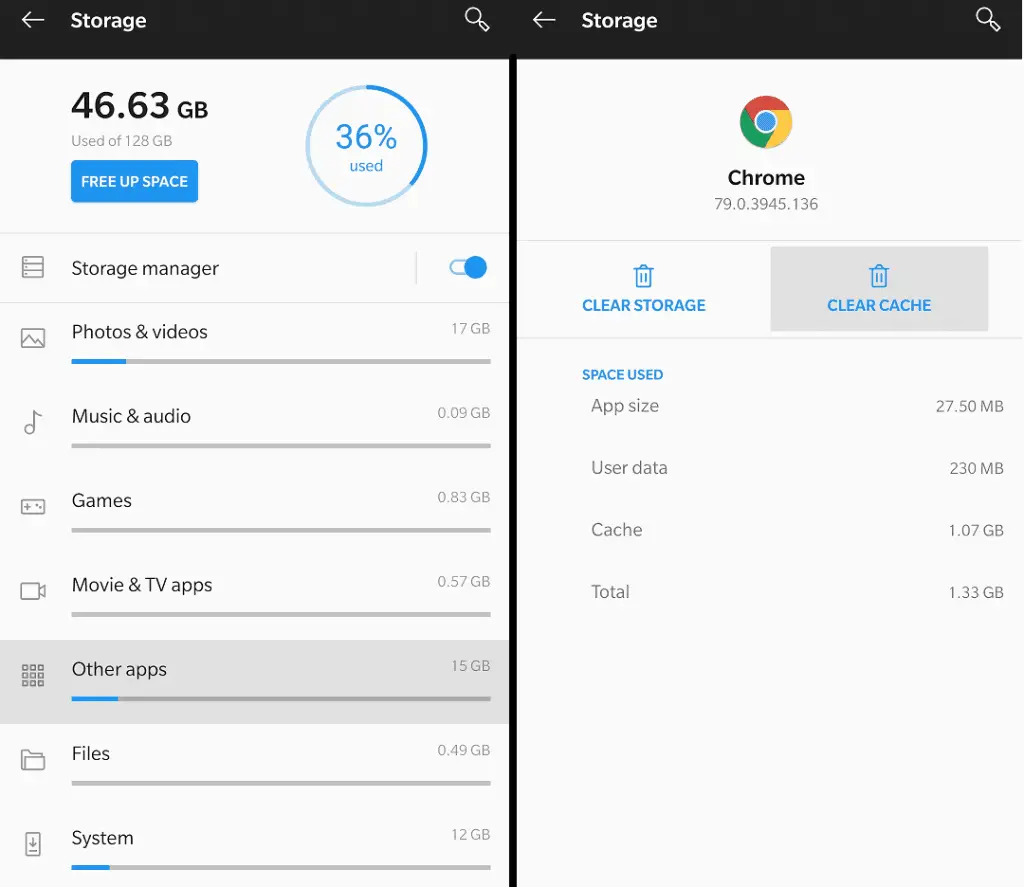When your mobile device is nearly full, you need to know how to empty trash and clean up your android operating system. We gathered the best way to remove unnecessary files and apps as well as how to optimize your storage. We highly recommend you to go through all the sections below and you will surely free up multiple gigabytes of storage space. You should repeat these steps every few months to keep your android device clean and running smoothly, with plenty of storage space available.
Empty Out Cached Files
When you download an application on your android phone, it comes along with tons of files alongside it. If you want to delete all these files, you need to fully uninstall the whole app. However with the normal files, every app also needs a cache.
This basically means a specific amount of your phones memory is required to store temporary files. These files are usually generated during run-time, for example when a game needs to save level data or load maps for smooth operation.
Also every time you browse the internet on your android device, it stores certain files and images into your phones temporary memory or cache. The issues is, these files don’t get deleted automatically and end up taking up a lot of needless space in the long run.
In order to clear up the cache from a certain app or even all of them, follow these four steps.
Note: These screenshots are taken on Android Version 10 (OxygenOS)
First you need to open up your android Settings. Once opened, scroll down and open the Storage tab and look for the Other apps section within the storage.
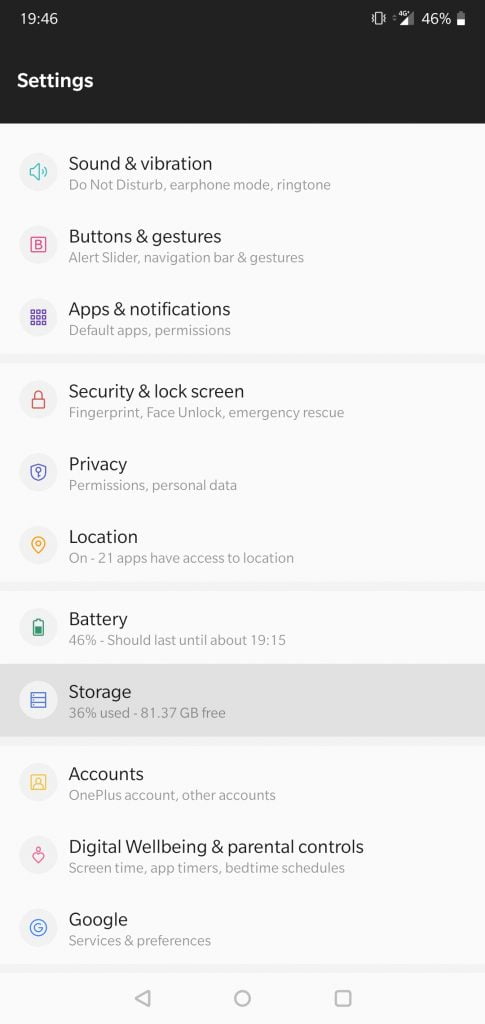
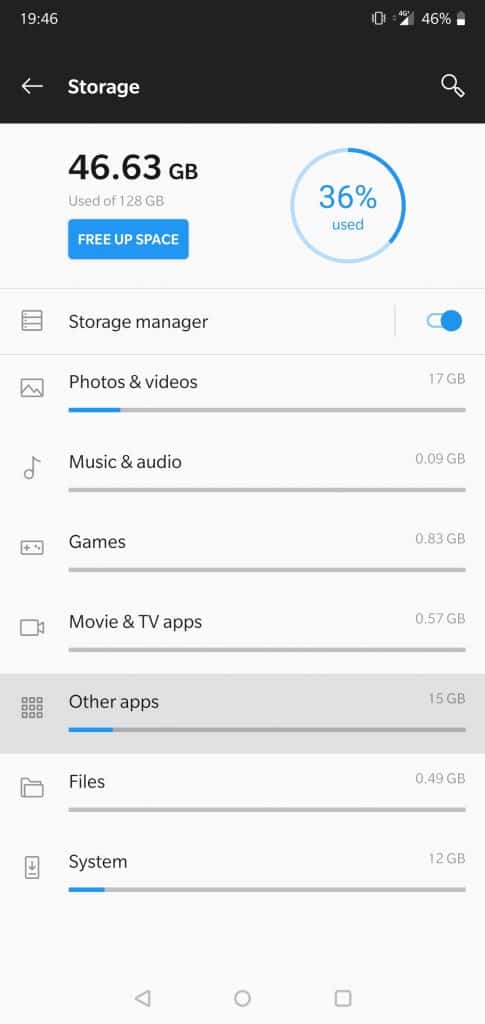
Now you should see a full list of all the apps you’ve installed on your android device.
On the list you can see how much storage space each app occupies on your storage. However, that space indicator includes the normal app installation files, so you need to tap on the app to see how much cache space it occupies.
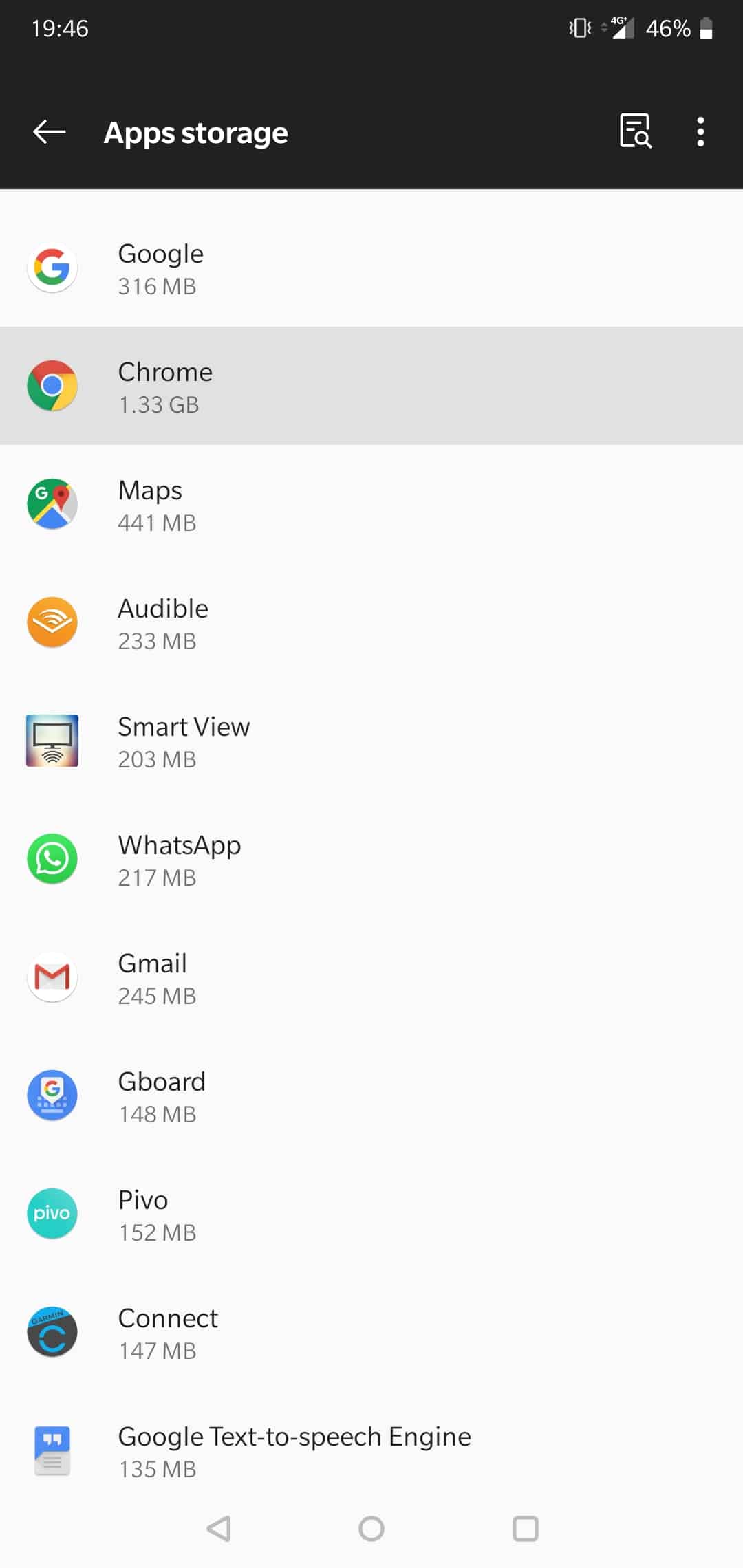
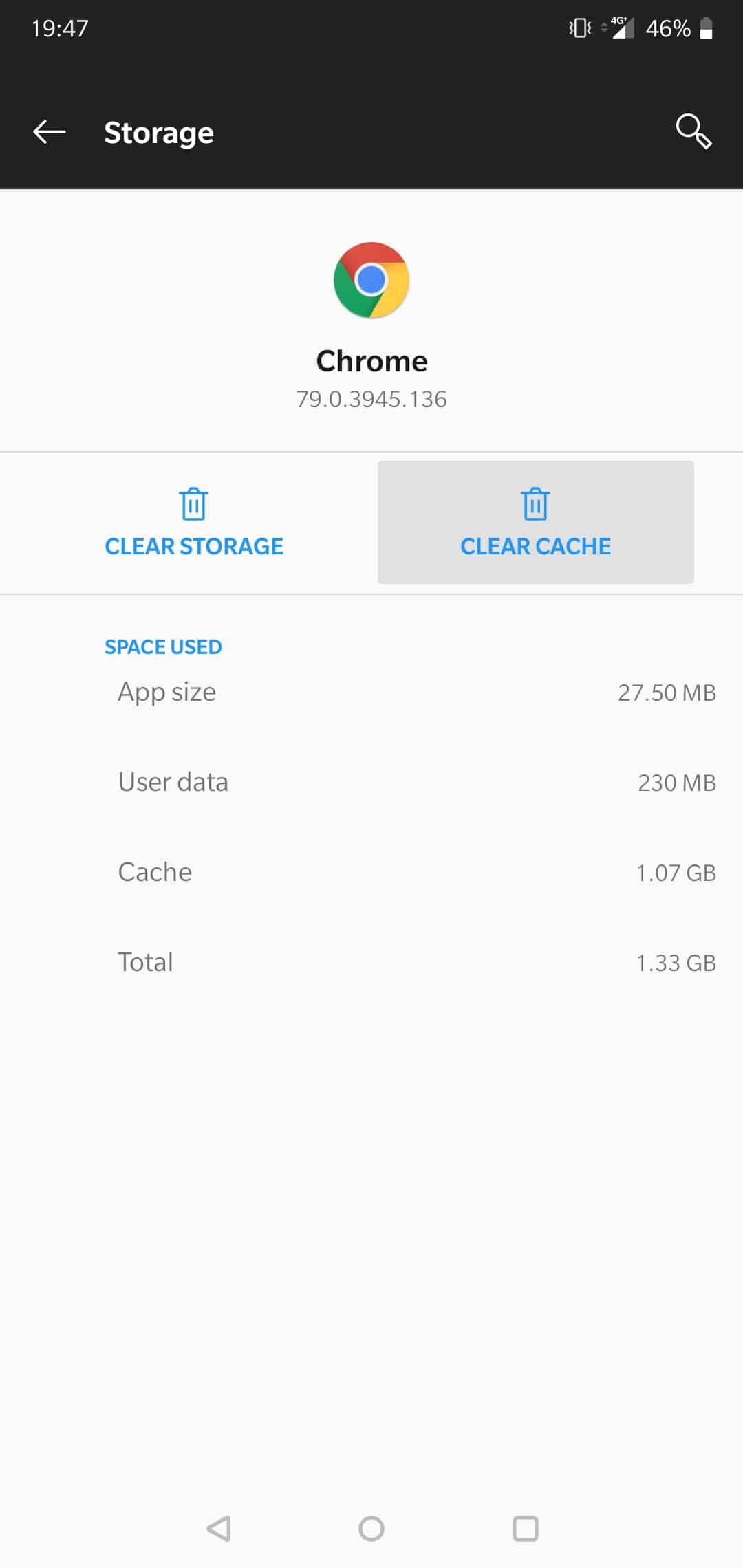
In the images above you can see how much space an app takes up in total. For example, my Chrome browser takes up a whopping 1.07 Gigs of cache.
All you need to do is tap the Clear Cache button to empty it out. That’s a huge amount of space to empty out with a simple tap.
It might require you to re-enter certain log-in details or load some sites a bit longer than usual but it’s definitely worth the storage clear up. Make sure to go through all your apps and repeat this process regularly every month or so.
Keep the Download Folder Clean
Often, we download files and images on our android phone and then forget about them altogether. We might open them once and leave them be as it’s so easy to just close recently opened apps and files. However, your downloaded files will remain dormant taking up space in our devices storage.
Once you realize that your android device is about to run out of space, make sure that you check the downloads folder. Depending on how much you use your device for work or school, the more likely you are to have tons of useless files downloaded and forgotten.
The first step is to open up your installed apps drawer by dragging up from the bottom of your screen. You should now see a selection of all your installed apps on your android phone. Look for the File Manager app and open it up.
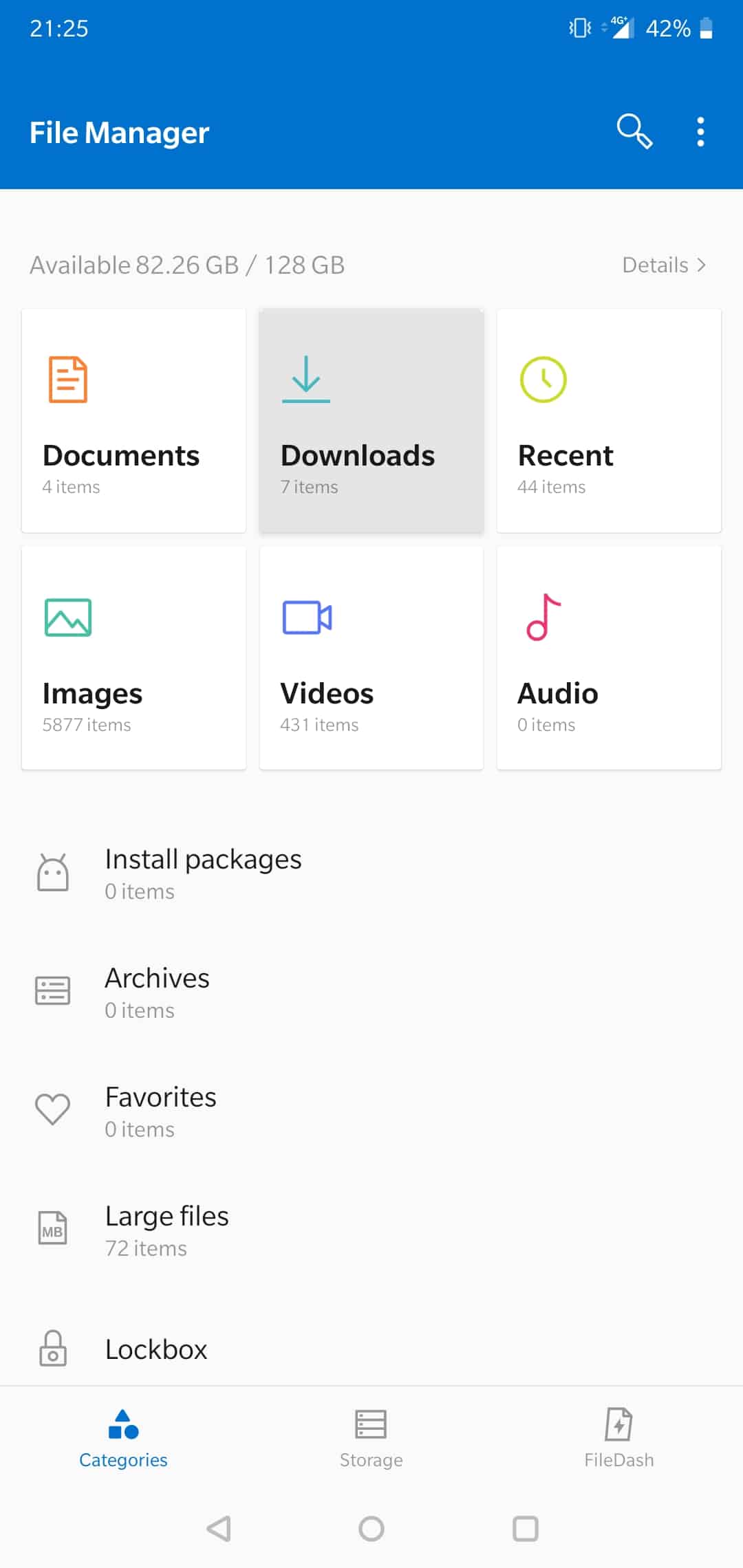
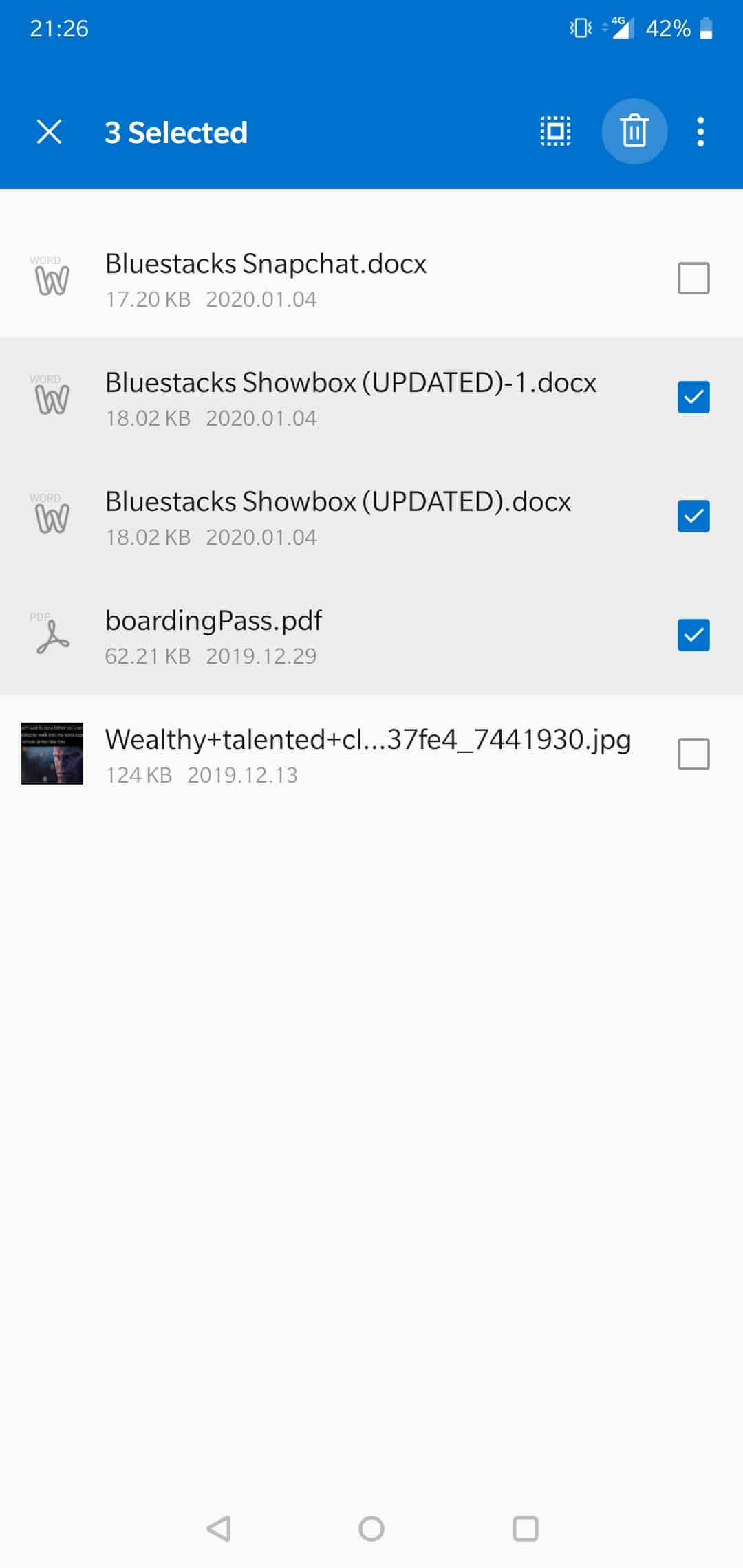
Once you’ve opened up the File Manager, you should see a bunch of options to choose from. To see all your downloaded files, select the Downloads icon. Once you’ve opened it up, hold on any files you wish to delete and tap on the trash can icon.
Alongside deleting your downloaded files, you can also delete a bunch of other files like images or videos from the File Manager app. We recommend cleaning up your storage from the File Manager every once in a while.
Delete Any Useless Media & Backed-up Photos
Most of the latest android phones come set-up with extremely useful photo apps that automatically backup the photos you download or capture. When the photos are in the safe custody of the photo apps, you can surely think of removing those from the local storage to free up some space.
This is one of the most useful ways to clear up space, especially with WhatsApp becoming ever more popular, you can easily accumulate thousands of images or videos without even noticing.
All you need to do is open up the installed apps list by dragging up from the bottom of the screen and looking for the Gallery app. Once in the gallery, select any category to remove images or videos from. In order to remove multiple images or videos, just tap and hold on one of them, then keep tapping on any number of files to delete at once. Once you’ve selected all the images or videos you wish to delete, just tap on the trash can icon on the top right to finish the job.
On new versions of android, all deleted images and videos are automatically moved into a new Recently Deleted folder. This means your deleted images are still taking up the same space on your phone for the next 30 days.
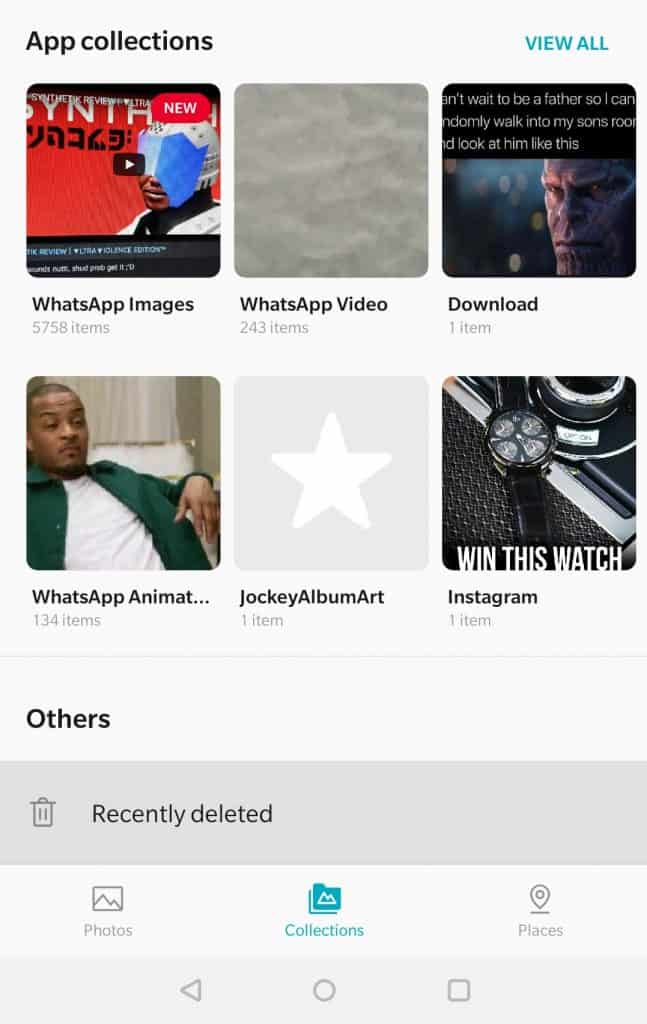
If you want to permanently delete those photos and videos, you need to navigate to that folder and repeat the deletion process there. Once the trash is emptied, you will finally see the space cleared from your android device.
Manage the Music Files
Preferences keep changing from time to time. A year earlier, you might have enjoyed classical music, but now listen to metal music. Music tastes often change as well as you end up getting tired of some of the songs eventually. Most of the time you will just ignore them and leave them be, but they do end up taking a lot of space eventually. It’s a great idea to clean up your music library every once in a while. To do that, follow the steps below.
First you have to open up your Play Music app. If you haven’t pinned it, you need to open your app drawer and look for it there. Once the app has launched, open the left side menu from the top left corner. Now select the Music Library tab to see all your manually downloaded and transferred music.
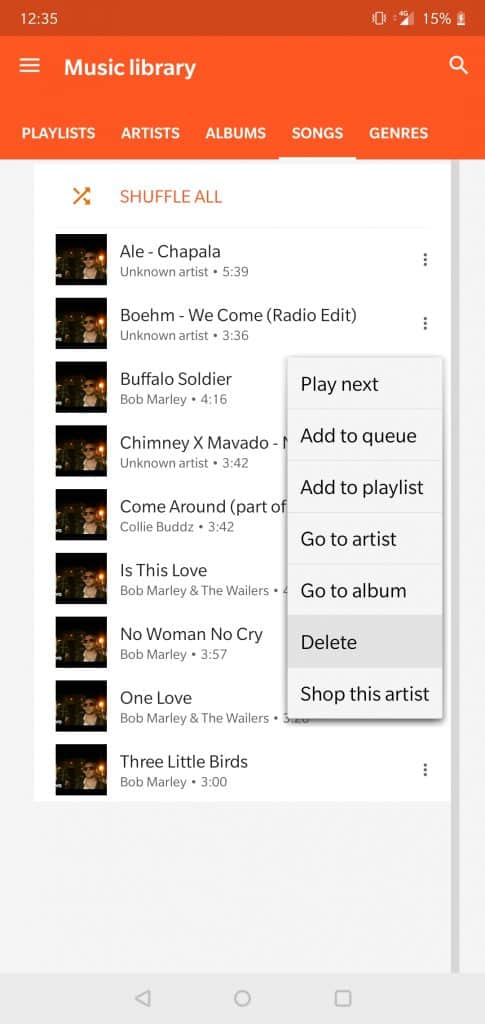
Now go to the Songs tab within your Music Library. You should see a list of all your songs. In order to delete any of them, all you need to do is tap the three dots on the right side of the song and tap on the Delete option. Be sure to note that this will delete the files permanently so you won’t be able to recover any of the deleted music. This means, however, that you will notice the cleared storage space instantly.
We also made a guide on how to watch YouTube videos minimized and without ads on Android. This way you don’t need to download all your music and you won’t need to load the full videos, as the app only streams the audio.
Manage Offline Google Maps
Google Maps is without a doubt the best free GPS / navigational app for the android operating system. Nowadays, it comes pre-installed alongside all new android phones and more likely than not you use it for your every day navigation and driving. Most of the directions and data is loaded from the internet using your mobile data plan and automatically cleared when you close the app.
However, Google Maps also has a feature called Offline Maps. It basically allows you to download a specific locations map data to be usable without an internet connection. These can take up anywhere from 5 MB to 1,000+ MB in space depending on the size of the downloaded area.
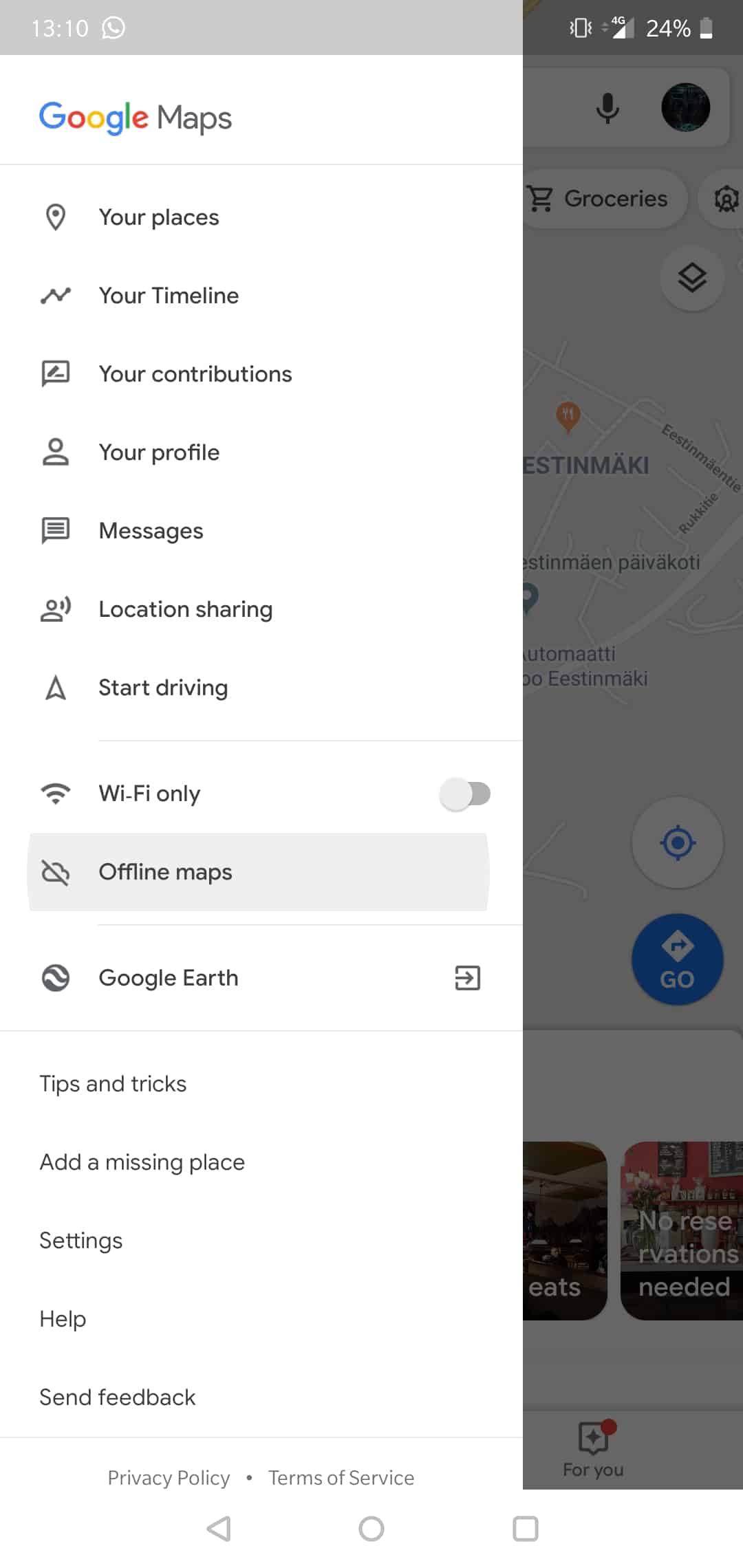
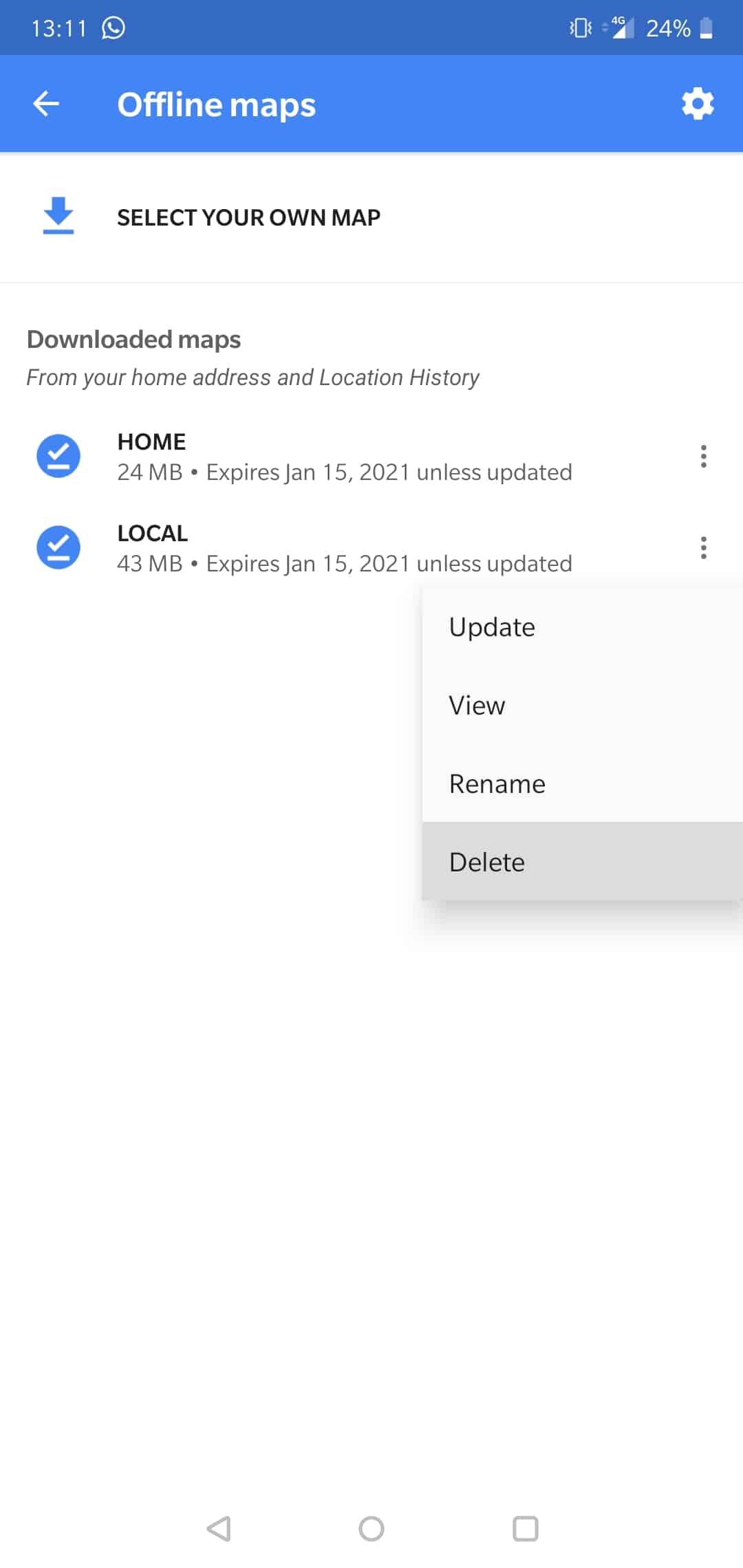
You might notice that Google Maps can automatically download the offline version of some locations that you go to frequently. This includes places like your work or home areas. You might not even realize they have been downloaded so it is a good idea to check if you have any maps to delete. Use the images above to find any possible downloaded map data on your android device.
Get Rid of the Least Used Apps
All of us have some applications that we downloaded and used only once. It is a common occurrence to just try the app and close it if it’s not up to par. The issue with that is you will never end up actually going through the trouble of uninstalling it afterwards, as it is out of sight and out of mind.
This is why you should make it a habit to check your app collection for any apps that you forgot about or just simply don’t need anymore. The good part is, you can always download them back later if necessary, so you can free up storage space now with no regrets.
The first and easiest way to find your least frequently used apps is to go to the Storage tab within your Settings, as we showcased in the first section of this article. From there, you need to tap on the big blue ‘Free Up Space‘ button. This will show you a clear list of your least used apps alongside the space they occupy on your android phone.
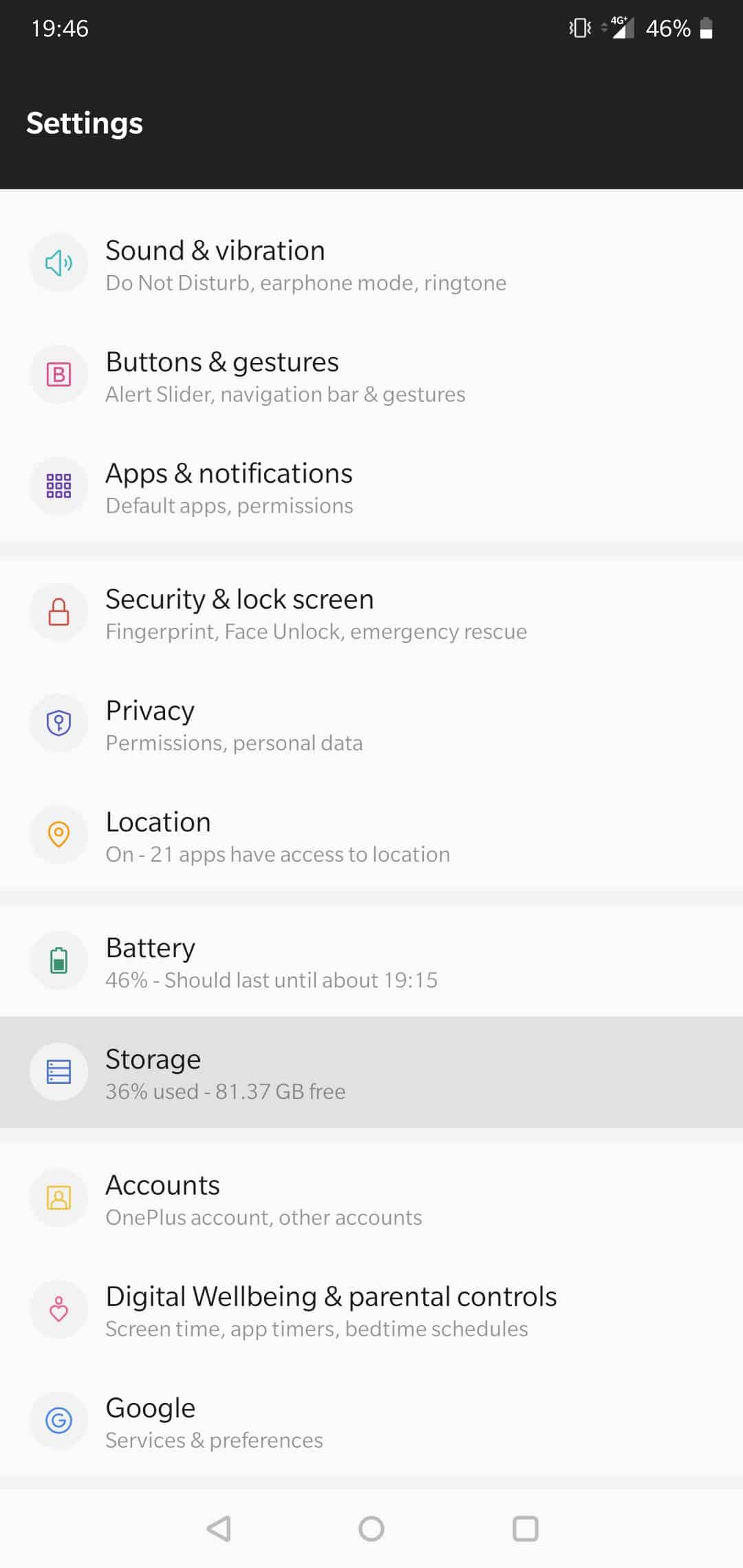
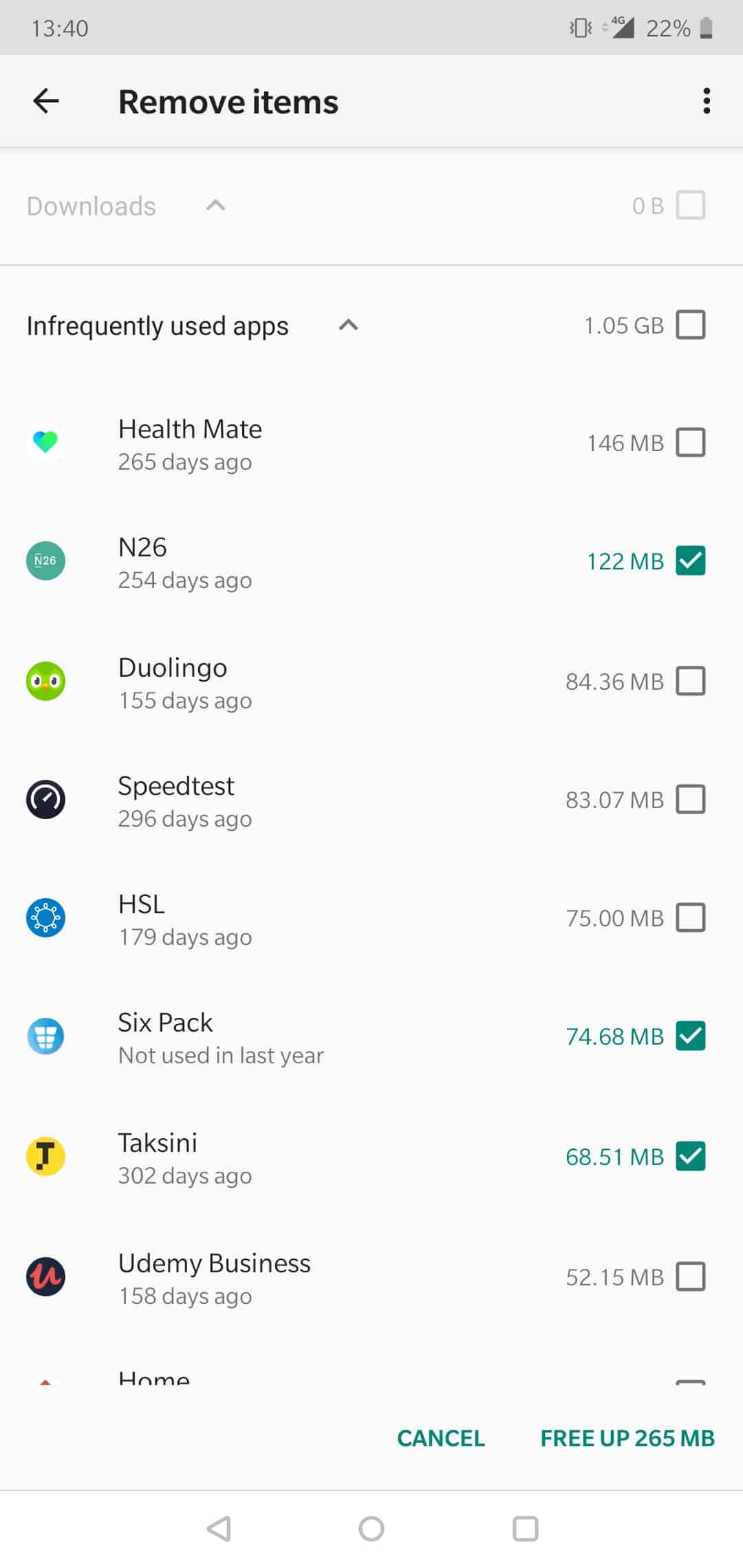
While that is definitely the fastest way, it might not always show all your apps. This is due to some older apps not properly storing your usage data. Another way to check your unused apps is through the Google Play Store itself.
To see the official list of your apps, tap on the menu button on the top left of your Play Store window and look for the My Apps & Games tab at the top. You should now be taken to your Updates tab.
Next to the Updates tab at the top menu you will see the Installed tab. Select it to see all the apps that are installed on your device. Next tap on the sorting options on the right which are set to Alphabetical by default. Select the Last Used option from the pop-up and scroll to the very bottom of your app list to see the least frequently used apps.
Use an SD Card for Storage
Nowadays it’s more and more common for phone manufacturers to sell multiple versions of the phone increasing the price with capacity. Some manufacturers like Apple even remove all external possibilities by removing the SD Card slot. Thankfully, most android based phone manufacturers allow for the use of SD cards for extra storage.
This will allow you to buy a cheaper version of the phone as SD cards come in varieties with hundreds of gigabytes of storage and end up costing a lot less than paying for a ‘better’ version of a phone model with more internal storage.
Most common SD card sizes range from 64GB to 128GB but you can even buy 256 GB versions and even larger. You can even buy a 512GB Samsung MicroSD card for less than a 100 dollars. This is insanely cheap and only getting cheaper. Just make sure your phone model supports the SD card you are looking to buy.
SD cards also have different read and write speeds which affect the price- This means if you tend to play a lot of games on your phone, you might want to invest in a higher speed SD Card for a slight premium in price. If you only need the extra storage space for images or videos, it will be a lot smarter to buy a larger capacity with slower transfer speeds.
Use Google Drive
Cloud storage is implemented everywhere now. Uploading your images and files to the cloud acts as a great way to back-up anything as well as free up all the space from your android phone.
Google has their own cloud storage platform called Google Drive. The best part about it is that it is completely free up until 15 Gigabytes of storage. After that you can pay monthly for extra space.
It can be more convenient than a micro SD card since the potential storage space is limitless. You can also access your Google Drive files on any device, whereas plugging in an SD card to a PC might not be possible.
There are tons of alternatives for cloud storage, but android being owned by Google, we would say Google Drive is the most reliable option for your images and videos.
If you end up going trough all these steps to clean up your android and empty any trash, you will surely free up multiple gigabytes of pristine storage space.
In case you are looking to save more bandwidth on your data plan on an android device, you might want to look into downloading your favorite YouTube videos and music instead of streaming them. You will need space for those files and a way to download those videos which you can find in our guide. Following this guide will clear up tons of space and let you use it for something useful.