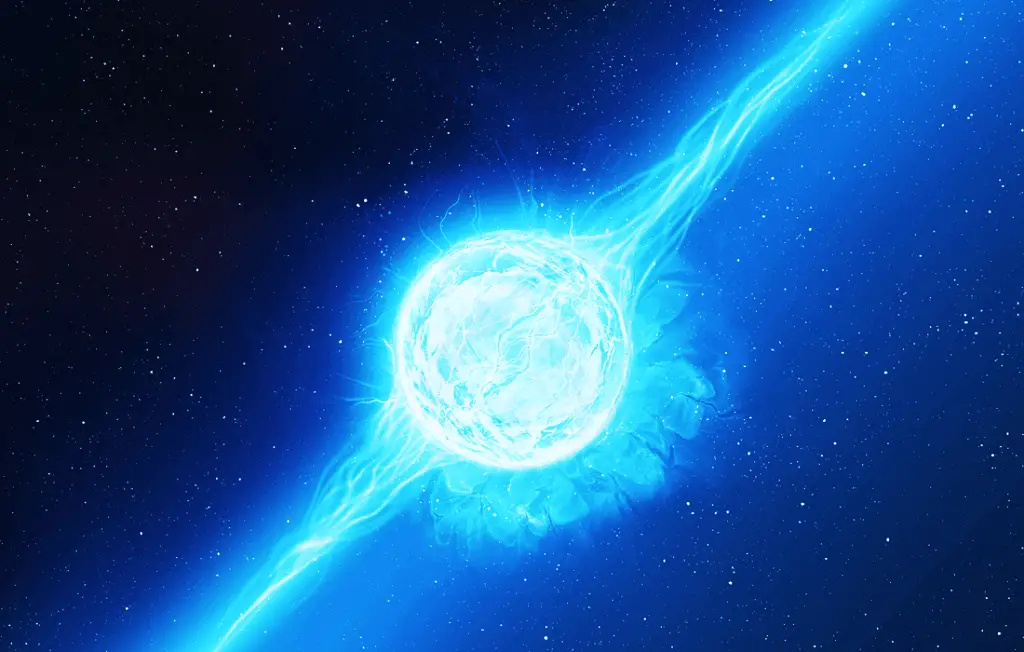Have you ever wanted an animated wallpaper on your Windows 10 desktop? Maybe you’ve seen your favorite streamer have one or maybe you didn’t even know it was possible.
There are a few ways you can get a live animated wallpaper on Windows 10 with minimal impact to performance. The main way to get an animated Wallpaper has quickly become Wallpaper Engine, but there are plenty of paid and free alternatives as well.
The King of Animated Wallpapers is Wallpaper Engine
Although a paid software, Wallpaper Engine is by far the best and most multi-functional way to animate your desktop wallpaper on Windows 10. The software works flawlessly on Windows 10, but on Windows 7 you need to have Aero features to be enabled.
The app is extremely cheap at around $4 and offers tons of features. Alongside a moving desktop wallpaper and animated backgrounds, you can do much more with the program.
You can use your own graphics, videos or even websites as a desktop background. You can even liven up your own graphics with the built-in coloring features. The software supports all the common aspect ratios and multiple monitors.
Probably the coolest feature is that the backgrounds can interact with your mouse movements! Alongside all the cool features, the performance hit is very minimal as all backgrounds will be paused while playing any games or watching movies.
You can customize all of the features to your liking and there’s tons of support to be found online in order to make your wallpaper look just the way you always wanted it.
You can get Wallpaper Engine on Steam for a very low price of under 5 bucks, even lower on a sale. Steam also provides their Workshop integrated into the software so users can share their own creations.
It’s an amazing resource and makes acquiring a new live desktop background much easier than trying to find them online. You can even add your own beautiful creations for your friends and other Steam users to use.
It is also possible to create GIF wallpapers with this app if you have found some fantastic loops online.
We will provide some useful sources for cool live animated wallpapers in the end of this article.
Free Alternative using VLC Media Player
There is a little talked about alternative to wallpaper engine that works very well to get your wallpaper in motion on Windows 10, the ever-so-popular VLC Media Player.
The only downside to the VLC method is that it takes a little more effort to setup. You also need to find videos to act as the live moving wallpapers, for it to work.
To create a live moving wallpaper on Windows 10 for free, you must first download VLC media player. You also need a video file to set as your wallpaper. The video should be a perfect loop as otherwise it will look weird when it starts the loop up again.
A nice resource for endless looping background videos is Videvo, but we will link more alternatives towards the end.
This animated background is done with VLC and the icons via Rainmeter.
In order to set your loop as a live wallpaper, you must first open the video file with the VLC player.
Now that the video is open, all you need to do is go to the ‘Video menu‘ and click on ‘Set as Wallpaper‘. Now you should be able to see the video playing as your windows desktop background.
However, obviously it’s not convenient to open the player and set the video as a wallpaper every time you startup Windows. Thankfully we found a solution for that.
How to start VLC Animated Wallpaper Automatically at Startup
In order to automatically start the wallpaper up live when your PC starts up, you must follow these simple steps. First copy the folder path shown below:
%appdata%\Microsoft\Windows\Start Menu\Programs\Startup
Now press the Windows key on your keyboard or just open up the start menu from the bottom left of your taskbar.
Then press Ctrl + V or paste to insert the path above to the search bar and press Enter. This should open up your Windows startup programs folder.
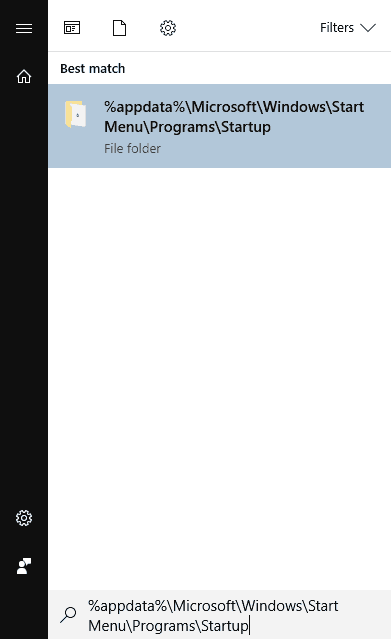
Once you have the folder opened, go to your desktop and move the VLC media player shortcut from your desktop to the folder.
If you didn’t create a shortcut on the desktop when the player was installed, don’t fret, it is quite simple to do.
To make a desktop shortcut, navigate to where you installed the player (default installation location should be C:\Program Files\VideoLAN\VLC, then locate vlc.exe and right click on it.
From the menu that pops up, select Send to > Desktop (create shortcut). Now move the shortcut from your desktop to the Startup folder.
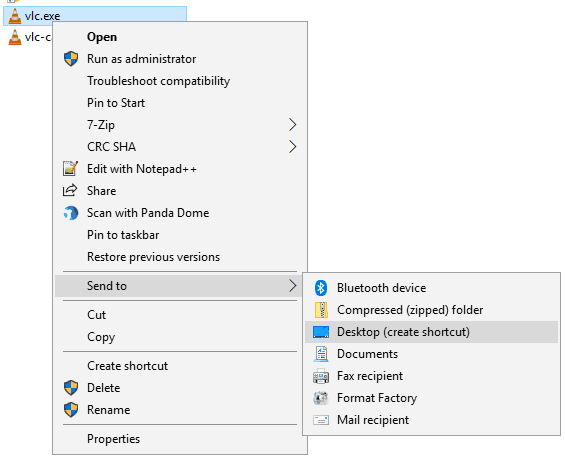
For the last step you need to right click on the shortcut and go to ‘Properties’ at the bottom and go to the ‘Shortcut’ tab.
There you should see a field labeled ‘Target’ with the path to your VLC player executable.
You must modify the target path as shown below.
Original target path: (the beginning of your path might be different if you installed it elsewhere)
"C:\Program Files\VideoLAN\VLC\vlc.exe"
Updated target path: (modify your Target field to look like this, just change the username from TechTipVault to yours)
"C:\Program Files (x86)\VideoLAN\VLC\vlc.exe" --video-wallpaper --qt-start-minimized --no-qt-fs-controller --repeat --no-video-title-show --qt-notification=0 "C:\Users\TechTipVault\Desktop\sampleVideo.mp4"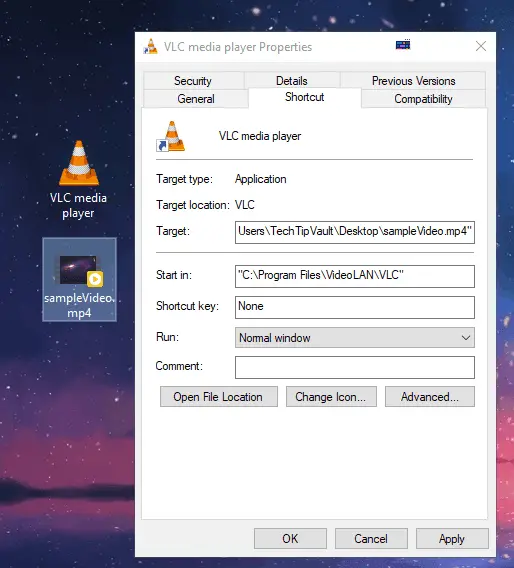
The last part within quotation marks is important, as you need to change the path to wherever your video file is located. Once you have the video file path also correct, you can press OK.
If you now start the shortcut, your new live wallpaper should startup. Now the next time you startup windows, it should start playing automatically.
DeskScapes is a paid alternative to WallpaperEngine
DeskScapes is another great Wallpaper Engine alternative and a way to get your animated wallpapers moving on Windows 10.
The main downside is that after a 30-day trial it costs $8 which is twice the price of Wallpaper Engine. It has a collection of backgrounds to choose from but it’s not as extensive as the Steam Workshop on Wallpaper Engine.
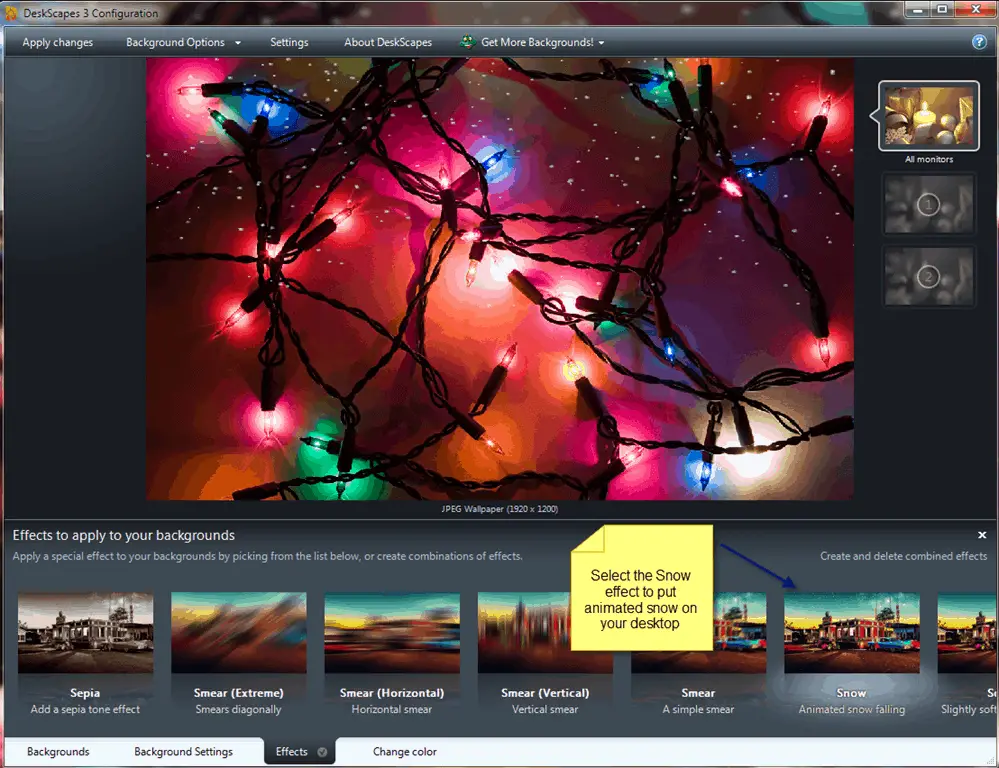
DeskScapes has many cool features of its own though. You can apply special effects alongside animated wallpapers as well as recolor existing backgrounds. DeskScapes also supports multiple monitors at once.
The main feature some people might enjoy is the ability to create a custom screensaver, a feature the other software don’t have.
Setting up DeskScapes as a Wallpaper Engine alternative is as easy as installing the software and finding some live wallpapers to use. You can download DeskScapes and activate your 30-day trial over at the Stardock website.
Rainmeter – Advanced but Amazing Desktop Customization
Rainmeter is not that well known among casual users, because it is know to be fairly complicated to learn initially. The high learning curve tends to fend off a lot of users.
However, over the years Rainmeter has gained tons of great documentation and tutorials to make the process more streamlined for all levels of users.
The reason why Rainmeter is so much cooler than all the other apps, is because the options are limitless.
You can create custom notifications from calendars, display information about your system or even show a live visualizer when playing music right on your Windows desktop.
Samurai of Death (Dual 2560 X 1440 Monitors) from r/Rainmeter
Rainmeter wallpapers are not technically considered live animated wallpapers, but instead living wallpapers for your Desktop. This is because they can do so much more than just move around.
It is difficult to emphasize all the things you can do with Rainmeter in a few paragraphs, so we highly recommend you to go test it out. You can find an amazing guide on getting started with Rainmeter on their official website.
Rainmeter is completely free so there’s no reason not to try it out.
If you want to find some cool templates and ideas for a living wallpaper, go check out the Reddit page for Rainmeter.
Places to find cool Live Wallpapers
We’ve listed a few of the best places to find live wallpapers for Windows 10 in the table below. If you need variety in your live desktop arsenal, look no further.
| DesktopHut – Animated & Live Wallpapers | https://www.desktophut.com/ |
| Giphy – Animated Wallpapers & Live Backgrounds | https://giphy.com/explore/animated-wallpaper https://giphy.com/search/live-backgrounds |
| Gfycat – Live Wallpapers for Windows | https://gfycat.com/gifs/search/animated+wallpaper |
| Videvo – Looping Wallpapers & Windows Backgrounds | https://www.videvo.net/search/looping/ |
| Pixabay – Looping Background Wallpapers | https://pixabay.com/videos/search/looping/ |
You can also download YouTube videos for free to use as your animated wallpaper using our guide.